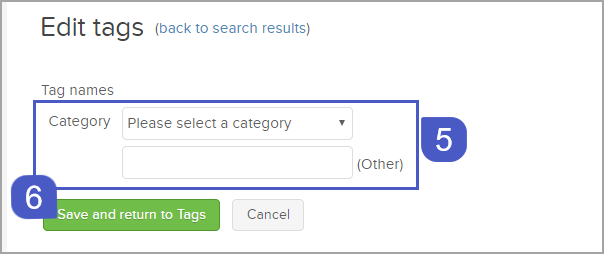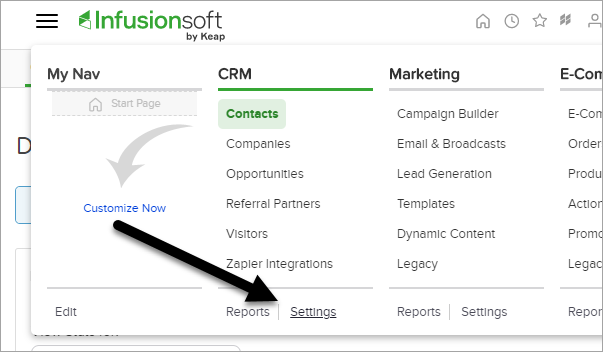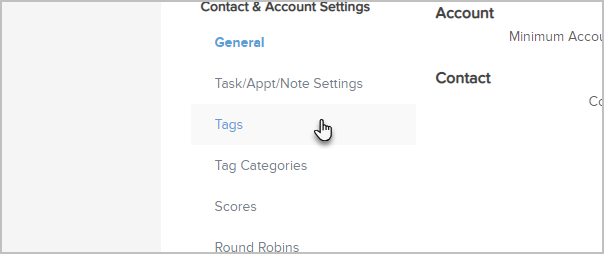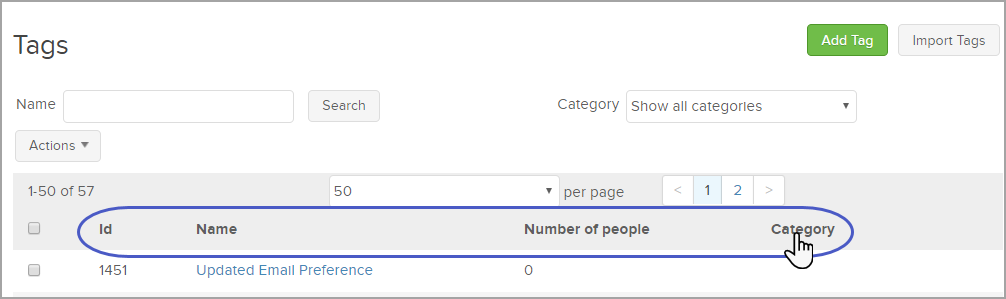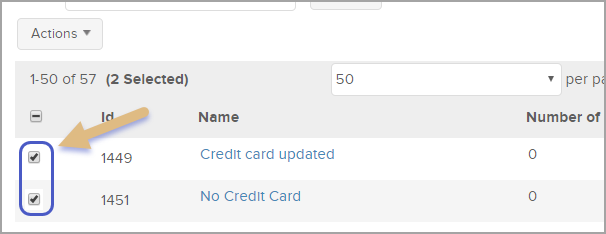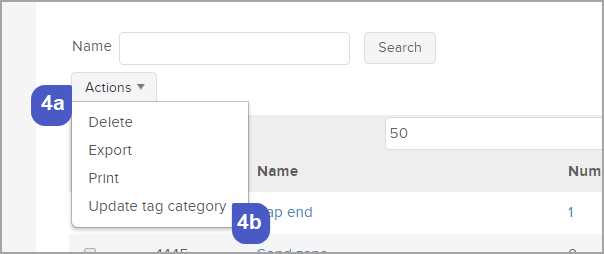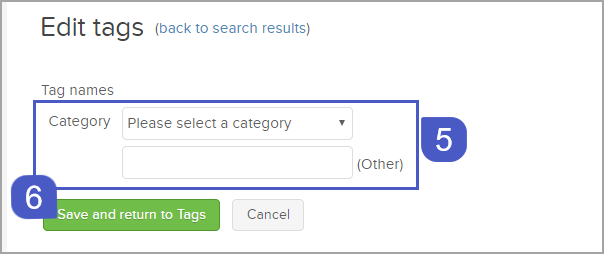To save time you can quickly change multiple tag categories at once!
- Go to CRM > Settings
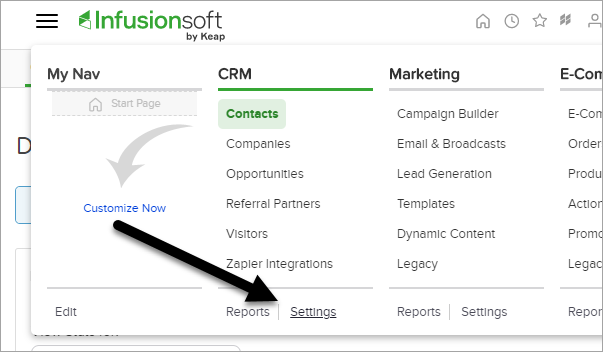
- Click Tags
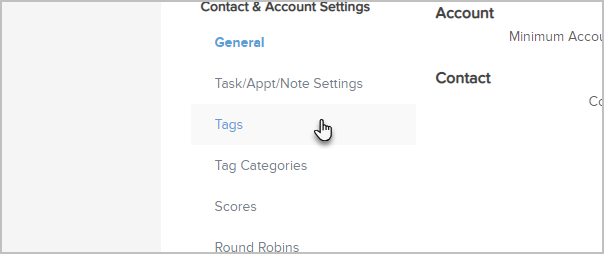
- Sort tags by clicking the Column Headers to sort tags to easily find the tags you want to update
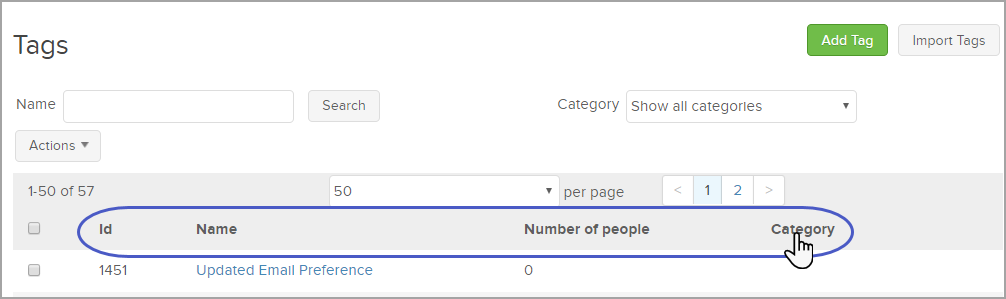
Note! To locate your tags for updating, do not use the Name search field or the Category drop down above the list. Doing so will prevent the Bulk Category Change from working properly.
Check the box to the left of the tags
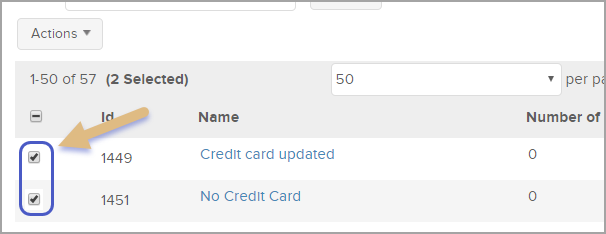
From the Actions drop down select Update tag category
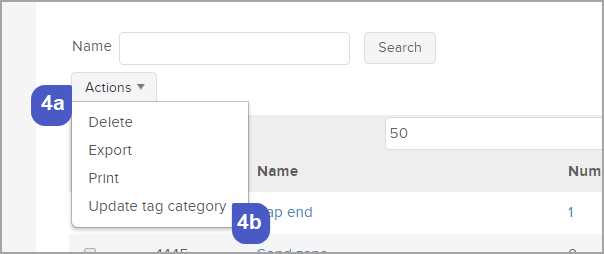
Select either a current Category or enter a name of a new category next to (Other)
Click Save and return to Tags