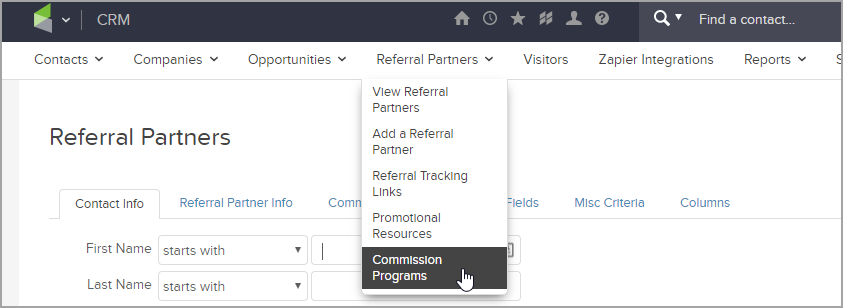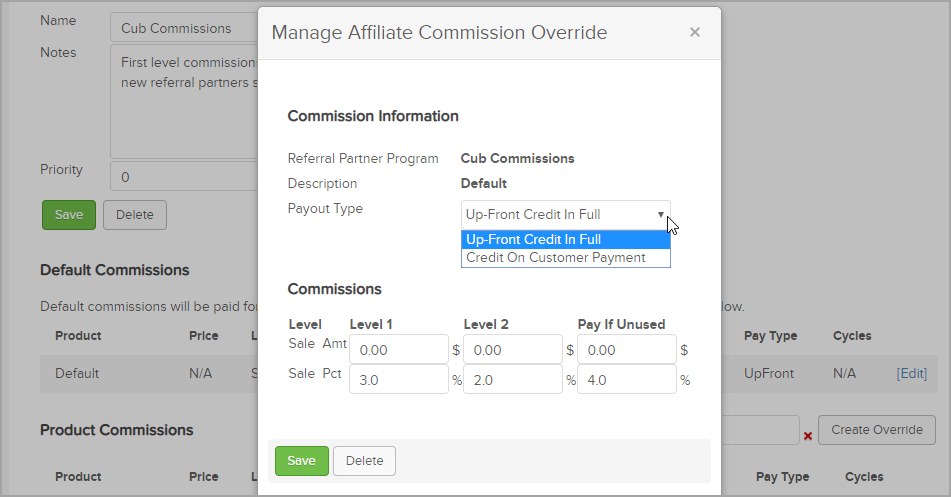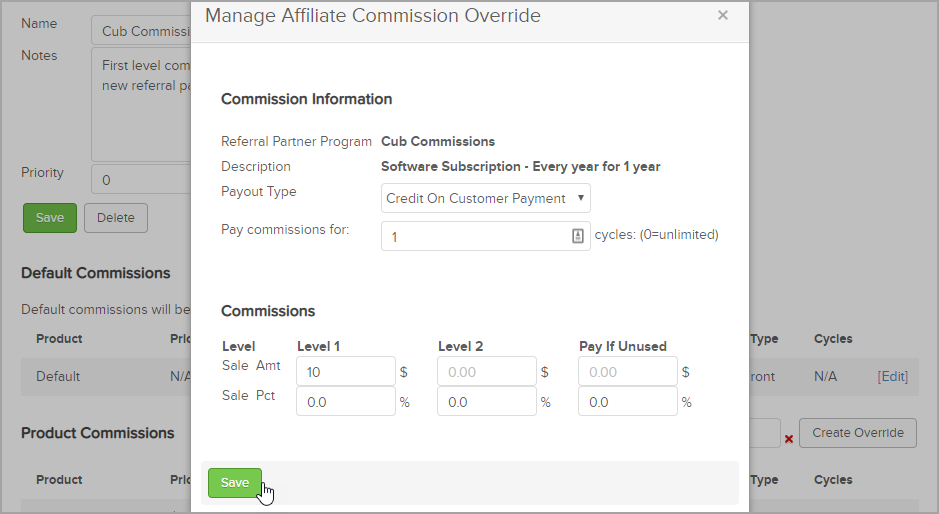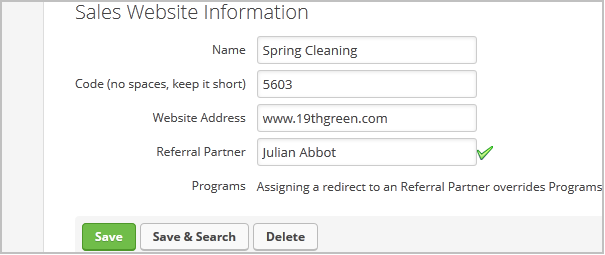A referral partner commission program defines the payment structure for a specific group of referral partners. You can create multiple programs, each with its own set of commissions and products. If you haven't already, review the checklist "Is your company ready for a referral partner program?" in this article.
Now that you have the basics it's time to set up your first referral partner commission program in Max Classic. Watch this 5 minute video or refer to the steps listed below.
Step 1 - Create a commission program
- Navigate to CRM and click Referral Partners. From the Referral Partners menu, select Commission Programs.
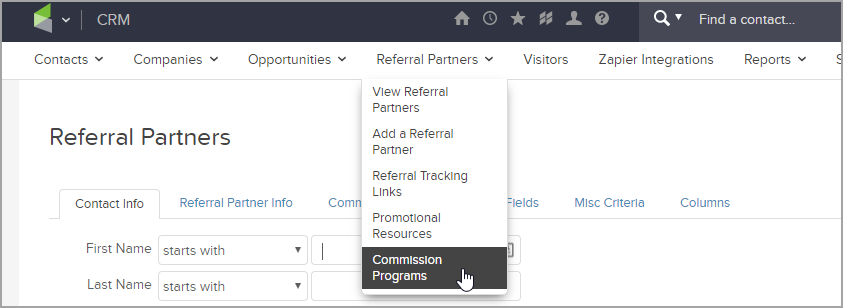
Click Add a Commission Program.
Enter a name for your commission program, something that makes sense to you; e.g., Gold Program.
Enter notes to describe your program.
The Priority Number defines which commission program takes precedence when a when a partner is enrolled in more than one program. Leave it at zero if you only have one program. Otherwise, lower numbers are higher priority and are paid first. In most cases the programs with the lower priority pay the higher commissions. If a partner is enrolled in multiple commission programs with products that bleed into each other, they would expect their sale commissions to default to the higher commission/lower priority commission program.
Save.

Step 2 - Set default commissions
There are three ways to define commissions payments, Default, Product, and Subscription. You can use one option or a combination of two or three types. Remember, commissions apply to products and subscriptions that you sell through Max Classic. Let’s start with Default Commissions.
Default Commissions
Use the Default commissions if you pay the same commission amount or percentage for all or most of your products. Then you can create commission exceptions for those products that you want to pay out differently. Default commissions also apply to all new products and subscriptions that you add in the future unless you create an override, but we will get to that later.
- If you followed the steps above, you should be on the Manage Referral Partner Program screen. Under Default Commissions, click the Edit link located to the far right.

There are two options for Payout Type. Select the one that you want for your commission plan.
- Credit On Customer Payment - referral partners are paid a commission after referrals pay the total amount due; for subscriptions this is the amount due the first billing cycle. Example: An order of $100.00 with a payment plan is placed. So far, $50 of the order (50%) has been paid. The commission program will pay 10% of the order. $10.00 commission is calculated, and currently $5.00 commission is given to the affiliate.
- Up-Front Credit In Full - referral partners are paid a commission when referrals place orders, even if a balance is still due such as with a payment plan.
- Example: An order of $100.00 with a payment plan is placed. The commission program will pay 10% of the order. On first successful payment, $10.00 commission is calculated, and the affiliate earns $10.00. **Note: Chargebacks (refunds and voids) which take back the commissions (clawback) earned does not apply for this method.
Next, define if you are going to pay a percentage or flat monetary amount for each sale. Here’s an example of how you might set this up.
- Level 1 applies to the referral partner who makes the sale.
- Level 2 applies to the referral partner who recruited the referral partner who made the sale. You can leave it blank if you don’t plan to use multi-level commissions.
- Pay If Unused - This is rare and is used for multi level systems to pay referral partners a bigger commission when there isn't another partner level. Refer to this Pay if unused article for a deeper dive.
Save.
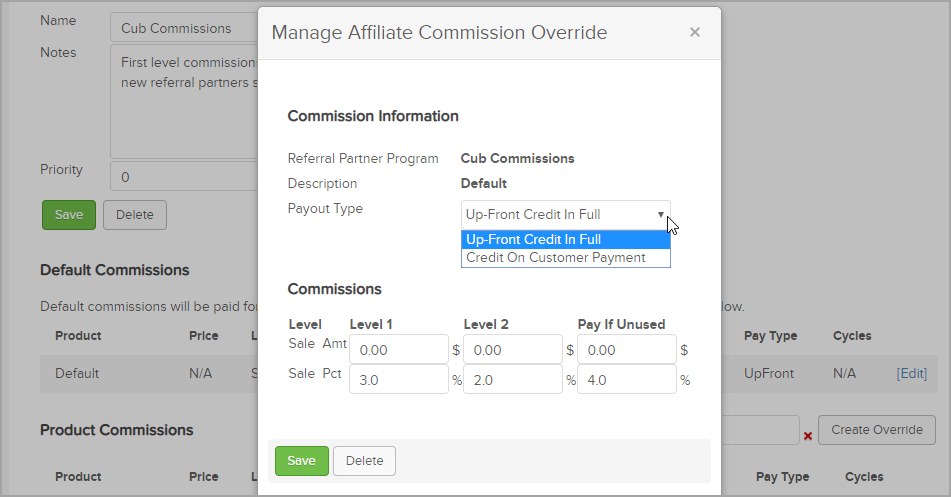
Step 3 - Set override commissions
Default commissions apply to all of your products. But you can override product and subscription commissions to create custom commissions. An override commission has the highest priority of all linked commission programs. Note that when you edit a commission program it does not recalculate existing orders.
Product Commissions
In the Product Commission section, enter the name of the product in the search box and click the name of the product to select it.

Click Create Override.
Enter the product commissions following the same guidelines as in Step 2 - Set default commissions above. Repeat these steps for additional product commission overrides. Remember to save your changes.
Subscription Plan Commissions
In the Subscription Plan Commission section, enter the name of the subscription in the search box and click the name of the subscription to select it.
Click Create Override.
Enter the subscription commissions following the same guidelines as in Step 2 - Set default commissions above.
In addition, next to Pay commissions for, enter the number of subscription cycles that you want to pay commissions on. The default is 0, which means referral partners are paid commissions every time the customer pays a subscription charge.
Repeat these steps for additional product commission overrides. Remember to save your changes.
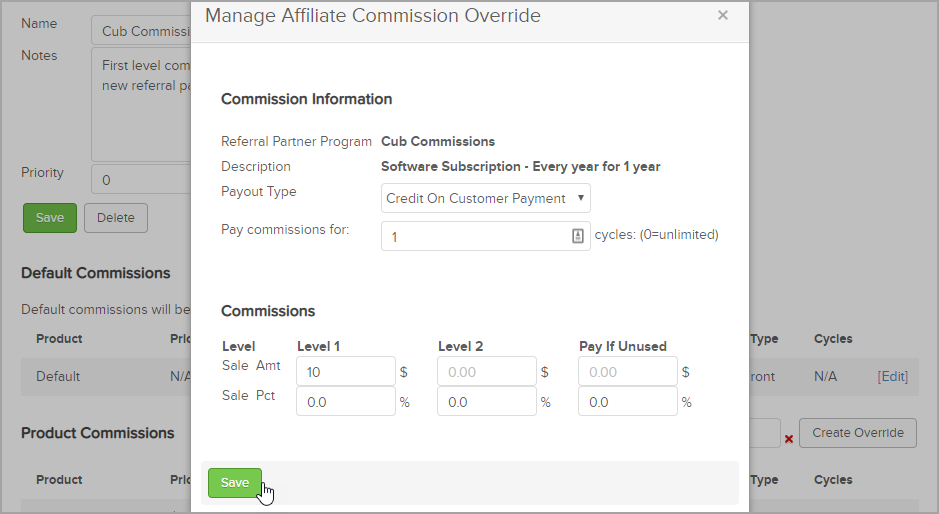
Step 4 - Set up tracking links
Referral tracking links are links to web pages and order forms that your referral partners use to send leads to your business. The link includes a code that tracks which partner sent the lead to you. The links are intended to drive traffic to your page where they can sign up for a free offer like a subscription or make a purchase.
Note: Referral partner tracking links require an Max Classic form submission, product link or order form and cannot be tracked through an API or forms connected through an integration. Any referral partner links that are pointed to Landing Pages will not track the visitor's referral partner information.
Create referral tracking links in Max Classic and give your partners access to them via the Referral Partner Center.
Navigate to CRM > Referral Partners and select Referral Tracking Links from the Referral Partners menu.
Click Add a Referral Tracking Link.
Enter the Sales Website Information. This can be a website, web page, online store, order form, product link, etc.
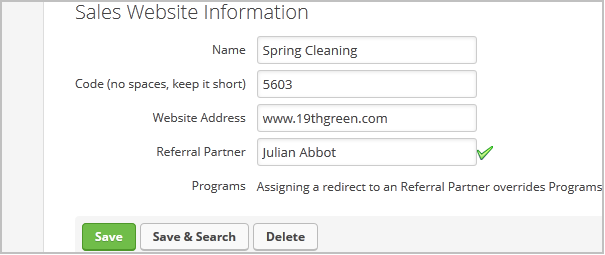
Name - enter a name for the page that makes sense to you and your referral partners.
Code - enter a short and logical code like 'haircare'. This code is part of the tracking link and is used by you and your referral partners to identify what page the link points to.
Website Address - this is the website address that you want your referral partners to drive traffic to. Enter the entire URL; e.g., http://www.google.com.
Referral Partner - this is optional. It's most common to leave it blank to enable the link for all referral partners. Besides, you haven't set up your referral partners yet... you will do that in Step 6.
If you want only a specific partner to use this redirect link, such as in the case that this link goes to a co-branded web page or an order form with a discount for a specific partner, you would enter the partner's name and click to select it.
Programs - this is optional. Leave it blank to apply this link to all commission programs.
If you want to limit access to the referral link to referral partners in specific programs, then click on the name of the programs. Hold down the Ctrl key on your keyboard to select more than one program.
Click Save. This automatically updates the Referral Partner Center links for all eligible partners.
Step 5 - Create referral partner promotional resources
When you provide your referral partners with good marketing materials, you are more likely to get the business results that you want. With Max Classic, you can create and share promotional pages, banners, and emails that your referral partners can easily incorporate into marketing. Partners can find and copy the resources that you create from the Referral Partner Center.
Check out this article for detailed steps and videos.
Step 6 - Set up referral partner records
You can create referral partners manually or create an automated process.
Set up referral partner records manually
- If you haven't done this yet, the first step is to create a contact record for your referral partner.
- Next, create a referral partner record.
- Add a commission program to a referral partner record.
Use automation to set up referral partner records
If you plan to have more referral partners than you want to manage manually, create a referral partner sign-up form.
Keap Academy
 For more on this topic, check out this training from Keap Academy. Learn at your own-pace as experts walkthrough the set up and application of these features with context and strategic insight.
For more on this topic, check out this training from Keap Academy. Learn at your own-pace as experts walkthrough the set up and application of these features with context and strategic insight.