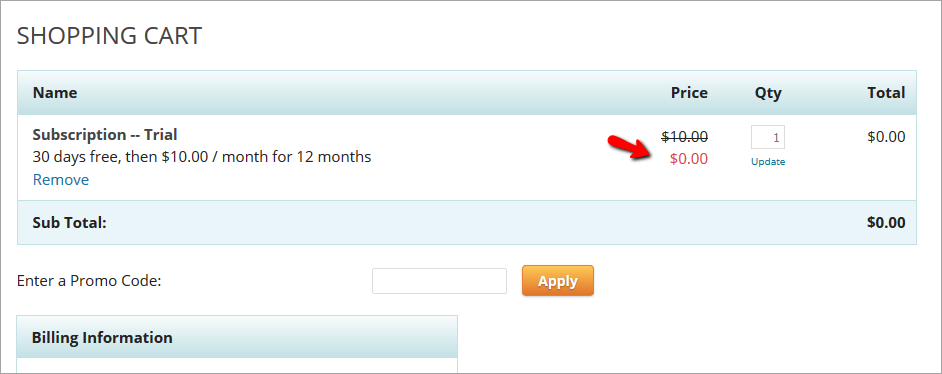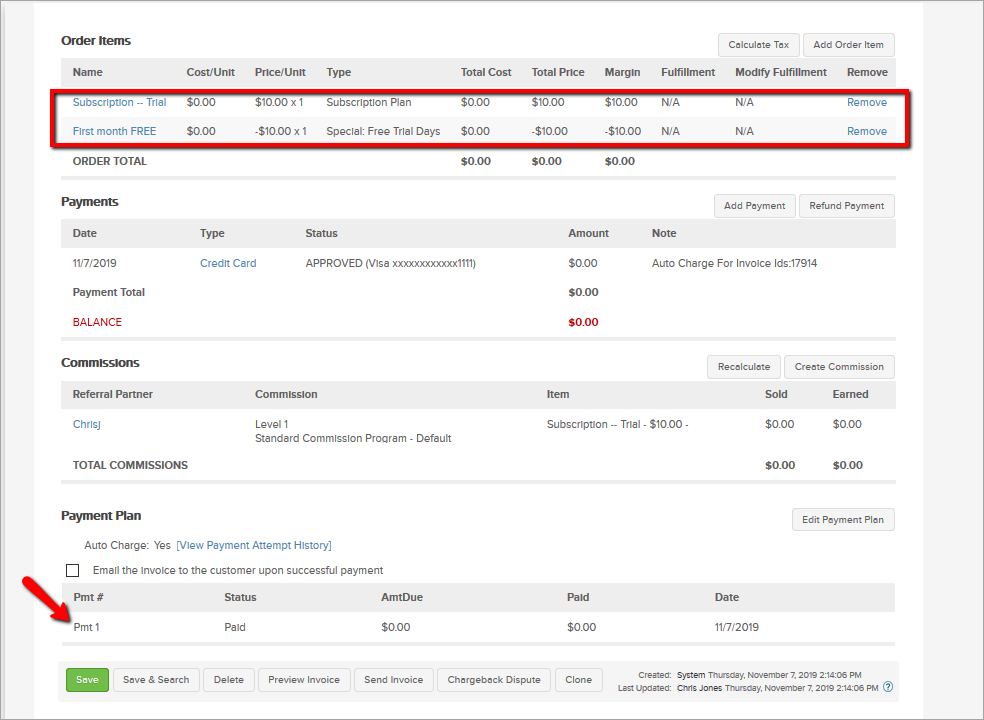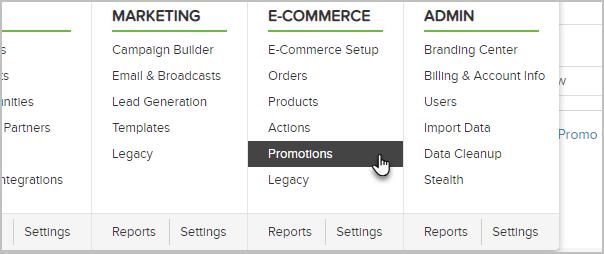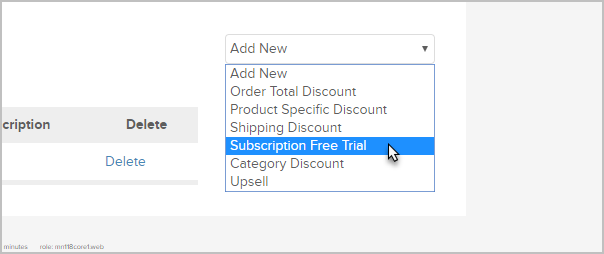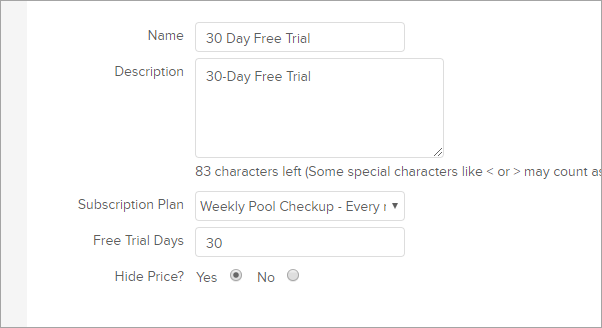A subscription free trial delays the first charge of a recurring billing program so you can use a free trial period to eliminate the purchase barrier by providing a "try before you buy" offer. The customer does not get billed immediately, but is required to enter credit card information during the purchase. When the trial expires, Infusionsoft will automatically bill the first charge and every charge thereafter, until the program is canceled. You define the number of free trial days along with any other eligibility criteria.
Important Note! Promo Code criteria will not operate on legacy order forms or legacy shopping cart.
- Go to E-Commerce > Promotions
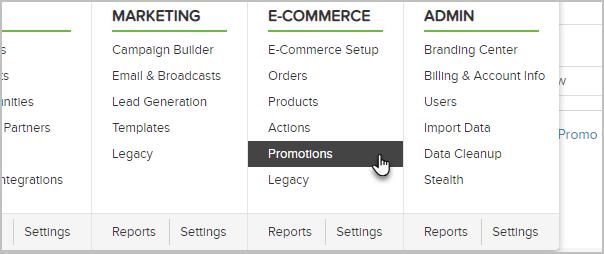
- Select Subscription Free Trial from the drop-down.
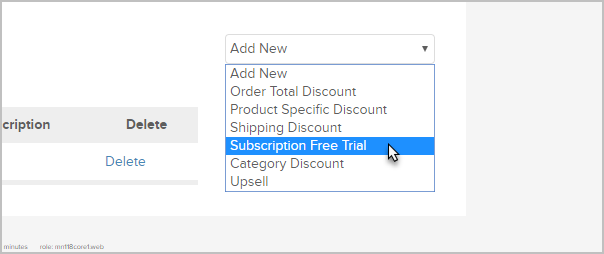
- Enter the following details...
- Name: The name only shows up for your Infusionsoft users. It should be short but descriptive (e.g. 30 Day Free Trial.)
- Description: The description is used to further describe the benefits of the discount, but it only shows up for customers in the order summary section of the legacy shopping cart. It also shows up on legacy order forms, legacy receipts, and legacy invoices. It can further describe the discount benefits.
- Subscription Plan: Select a subscription plan from the drop-down.
- Free Trial Days: Enter a number of days to delay the first billing for the subscription program. This number will show up on the shopping cart summary.
- Hide Price: Choose Yes if you do not want the subscription program price and billing cycle displayed in the shopping cart order summary along with the free trial days.
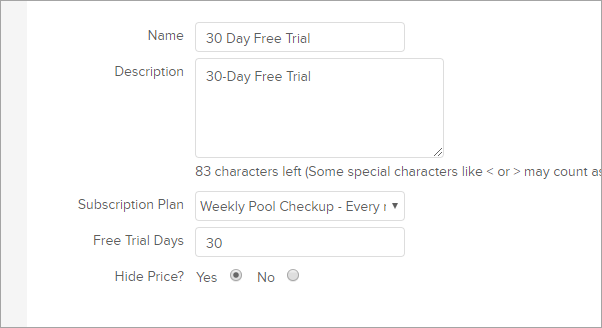
- Click Save

- Enter the criteria in which the promotion will be available. These criteria define one or more condition that must be true for the discount to apply. If you set up more than one criteria, they must ALL be true to make the purchase eligible for the discount. Please note that the subscription product selected in step 3 does not need to be added to the criteria in step 5 - this will cause the promotion to not function!
- Click on the Add Criteria drop-down and choose a criteria

- Enter the specific criteria parameters (i.e. start/end date, code, etc.)

- Save the criteria and Save the discount.
Example shopping cart free-trial and an example free-trial invoice: