Why Run It: Testimonial Requests actually serve in several ways, first, by creating fans, which will lead to new conversions, with so many people reading reviews and testimonials as part of their research online.
Who It's For: Honestly? EVERY business needs to be soliciting testimonials from their customers!
Implementation time: 10-20min
Play Snapshot
Creating a campaign to gather and/or post testimonials or reviews is really a “no brainer” these days, with so much emphasis in search engines and social media on reviews and testimonials. People rely heavily on reviews and testimonials to help them make buying decisions. When you’ve identified a happy customer, don’t be afraid to ask them for a testimonial or review. There are actually two ways to successfully run this play, depending on what your goals are:
Internal Testimonials: These are testimonials that will stay “in-house” with your company, or be manually posted on your website or social media. Or used in your marketing. In this case, someone is in charge of handling the testimonial once it’s been given to you. This is often the case if your business makes a habit of asking for a video testimonial, for example.
External Testimonials: External testimonials are those that occur outside of your organization – in this case, you’d create a campaign in Keap that shares the links your customers can follow to post their own testimonial to Google my Business, Facebook, Yelp, Trust Pilot, or whatever application you use to gather customer reviews. In terms of automation, this is really only an extra step or two in the play, which we’ll discuss a bit later.
Pro Tip: If you haven’t yet set up a place to gather reviews/testimonials, Go set up your Google My Business profile for your business. Not only will this help people find you in Google search, and make your business show up in Google Map searches (important if you are a local service provider), But it’s a free service and an excellent place to collect reviews. You can also connect your Google My Business account to your Keap dashboard to monitor your most recent reviews. Get started with this article from Hootsuite.
Remember this – both of these scenarios are important, but you may find one is more suitable for your business model or team. What can’t be denied is how much easier this simple play makes it to gather testimonials and share them with potential clients in multiple places.
Running this play consists of deciding where you want the testimonial to be directed and sharing those links if they are external, creating the tags to denote a testimonial has been given, and ensuring there is a follow up sent to your customer.
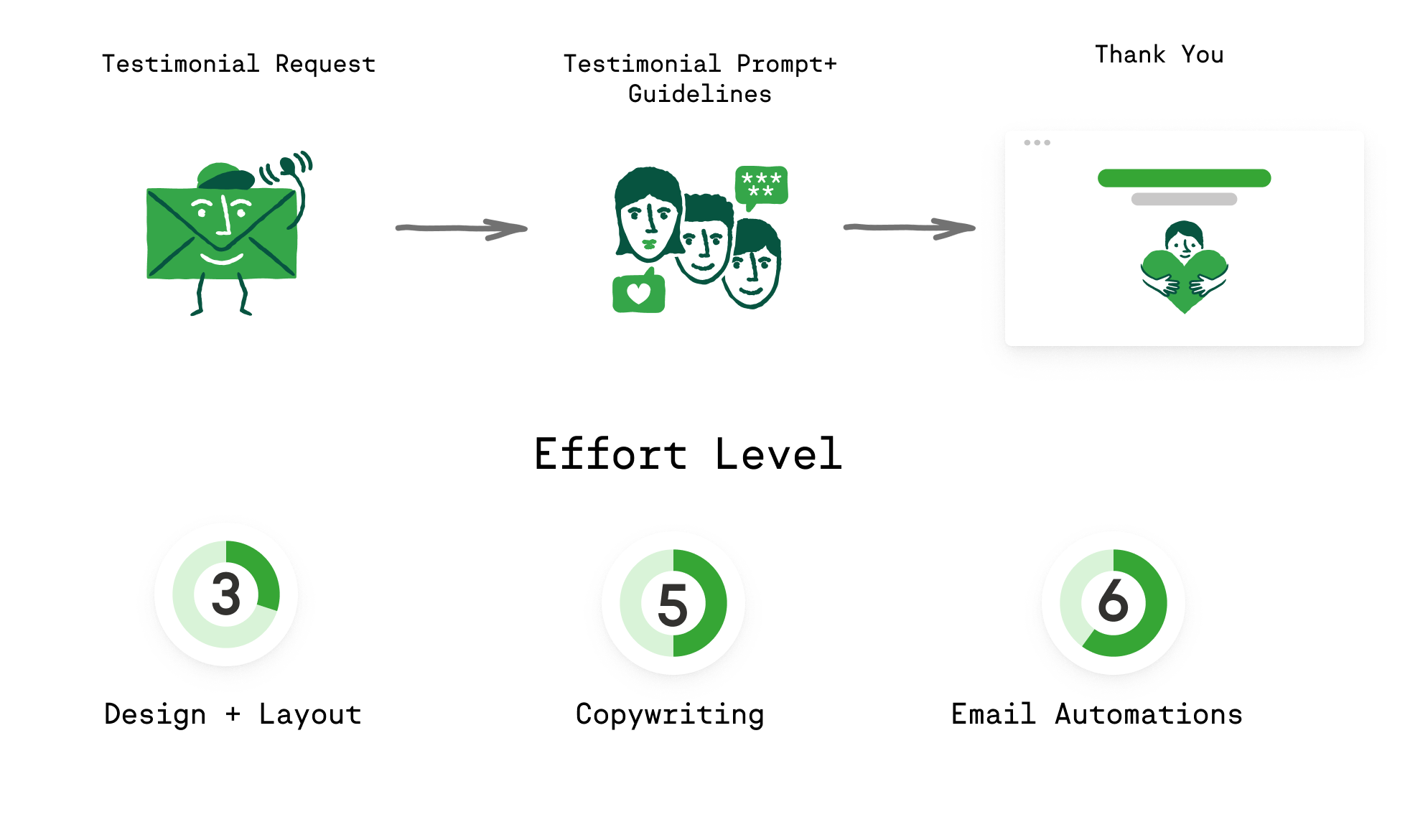
Play Components:
1. Testimonial Requestd
This play is easiest to kick off with the application of a tag once it’s been validated that the customer is satisfied. In the bigger picture, this play could be set up several different ways, so you can start the play with either a tag that is applied manually or, if you ran this after a survey was conducted, a positive survey score could apply the tag to begin this play, after a short delay.
No matter what, the most important aspect of this play is to ask for the testimonial. It’s best to do this in an email, and within that, you’ll share how to do that and any links – for external testimonials – for the customer to follow to share their testimonial.
2. Testimonial Prompt + Guidelines
It’s important to understand this automation and the actual result you’re planning. In your testimonial request, you should give the customer some ideas, or at least ground rules, such as “a thirty second video” or “less than 100 words.”
You might even share other testimonials as examples.
In the case of an external testimonial, your email will include the links to where the testimonial can be shared or posted. The obvious ones are, of course, Facebook and Google, but many sites also have a provision for posting testimonials, too. With an internal testimonial, when a testimonial is received, another tag can be applied, “testimonial received,” for example, which prompts a Thank You email to close out the sequence.
For external testimonials, most websites will send a notification that a testimonial has been received, and this will allow you to manually tag the contact with the “testimonial received” tag, this triggering a thank you email to be sent.
3. The Thank You
Don’t overthink a Thank You email! Be genuine but don’t drag it out. A few sentences is all that is needed, and, in some cases, you might include a soft call to action. The application of the Testimonial Received tag can also be used to begin another automation sequence or campaign, likely starting with a delay timer, of course.
Below is your in-depth action plan that breaks down the strategy and tactics of each step and details the assets, content, skills, and specific actions to follow to execute this play like a pro.
The reason why your Lead Magnet play is so powerful as a lead generator is because it not only gathers leads throughout the funnel, it also gets cornerstone content in the hands of your prospects that builds trust, value and starts a conversation.
Your Lead Magnet should contain relevant (to your product or service) and enticing information that educates and moves prospects to action.
The most powerful way to run this play is using automation in your Keap App. We have pre-built Easy Automations and Advanced Automations in the Automations bank below that can get you started.
Let's set up a quick and automated way to collect reviews and testimonials from happy customers. You need a trigger that will start the automation for this play. It might be a Tag (like a (Happy Customer tag) that you apply manually, or moving a deal into a specific stage in your sales pipeline (like a paid/work complete stage).
If you want to be really slick, Run the Customer Survey play first, and have happy customers (as per their survey answers) tagged with the Happy Customer Tag. This will then launch the Happy Customers into your Testimonial or Review Request automation. Just make sure to add in some time between plays so you don't ask for both too quickly.
Checkpoints to Launch
Create a trigger tag to launch your automation
Decide where in your journey it makes the most sense to apply the trigger. You can use this as the first "when" in Easy Automations, or use a tag goal to begin an Advanced Automation, or use a Pipeline Stage goal when a contact reaches a certain stage if you have a pipeline setup.
Your testimonial or review request email should reflect gratitude for their purchase of your products or services, and include a clear call-to-action for submitting a customer review or testimonial. This includes directions and links to make it as easy as possible for your customer to give you the testimonial you want.
There are a lot of ways to collect testimonials:
- If you are using an application to collect reviews like Google My Business or Yelp, create and include the link to your business profile (example here)
- If you are using a Tool like Videoask to collect video testimonials or reviews, you can embed in your request email or simply add a link.
- If you are collecting testimonials/reviews without a third party tool:
- Create a Testimonial/Review Public Webform with fields for first name, last name, and email, as well as a Text Area custom field where customers can write a review. The Text Area field has a limit of 65,000 characters which is about 9,000 words. Plenty of space!
Checkpoints to Launch:
Write the copy for your testimonial prompt and guidelines
Decide where and how you want to collect the testimonial and set up accordingly
Setup automation to remind your customers to submit the testimonial (leave 2-4 days in between requests so you don't overwhelm them), and setup automation to stop when the testimonial has been received
Publish and test automation
Show a little gratitude by sending a thank you email when someone has written or recorded a testimonial/review for your business. This is a great place to drop a promo code or special offer, or to run the Surprise Gift play for your happy customer.
Checkpoints to Launch:
Use the "stop" automation from the step above to trigger the thank you email
Test the automation and make sure the emails look how you want.
Pro Tip: You can sort “really happy” customers from “not as happy” customers by running the Customer Survey Play before this one. When you send out your survey, you can use automation to do the sorting based on the customer’s survey answers. Happy customers get a request for a testimonial or review, and less than happy customers get personalized outreach from you (or your staff) to get the customer relationship going in a positive direction.
Success Metrics
Primary Metric: # of Testimonials
Testimonials can be used almost anywhere - your website, your social media, in emails, on landing pages - like we said, almost anywhere! Collecting and sorting testimonials based on which products, services, employees, or topics is incredibly important for converting new leads into clients. We highly recommend having a central repository where you store testimonials so that you can easily sort and find the exact quotes that you need from happy customers when building out new funnels, products, etc.
[ COMING SOON: Tutorials for the best way to measure this metric ]
Common Next Plays
- Referral Request
- Surprise Gift
- Upsell/Special Offer
 Go To Easy Automation Template
Go To Easy Automation Template