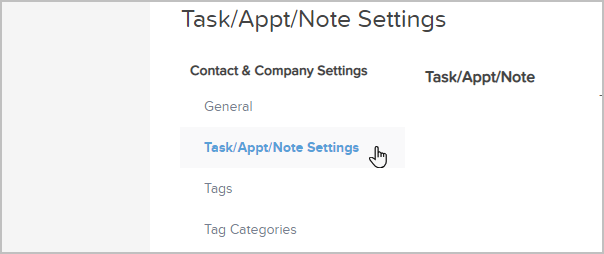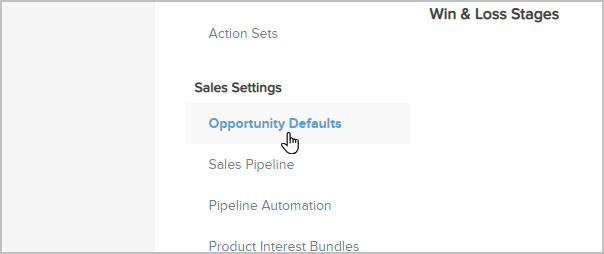You can customize drop-down field options in contact, task, opportunity, and order records. You can easily add or remove options that do not apply to your company. Customizing the drop-down fields can speed up data entry, improve accuracy, and minimize confusion.
Contact Fields
- Go to CRM > Settings in the main navigation menu.
- Add more list options (one to each line) or edit the existing ones (i.e. contact type, title, phone type, etc.) then click on the Save button at the bottom of the page.

Task, Appointment, & Note Fields
- Go to CRM > Settings in the main navigation menu.
- Click on Task/Appt/Note in the settings menu.
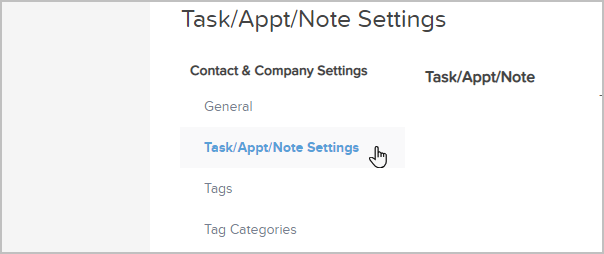
- Add more list options or edit the existing ones and click on the Save button.

Opportunity Fields
- Go to CRM > Settings in the main navigation menu.
- Click on Opportunity Defaults in the settings menu.
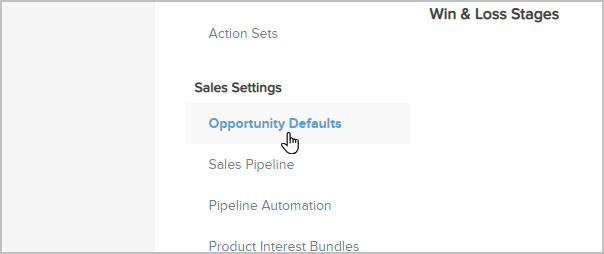
- Add win and loss reasons to the list and click on the Save button.