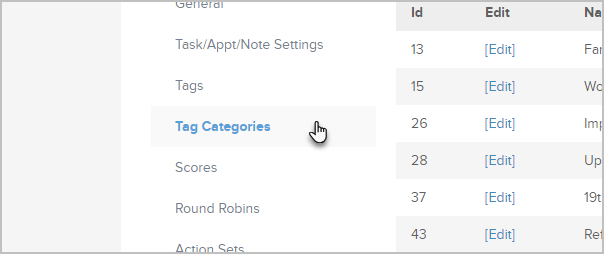Use tag categories to organize your tags. Example of some tag category names:
- Customers
- Prospects
- Members
- Events
Add Tag Categories
- Go to CRM > Settings > Tag Categories.
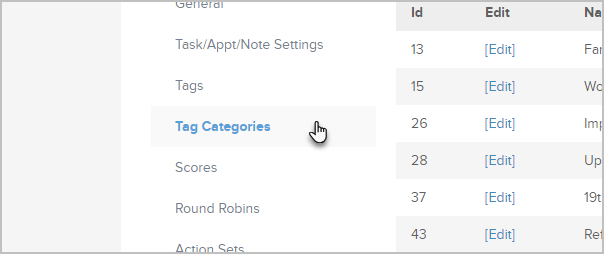
- Click on the Add Tag Category button. Note: You can also create a new tag category "on the fly" when adding a new tag.

- Enter the category name and description and click on the Save button.

Change Tag Categories
- To change a tag to a different tag category, find the tag and select a new category from the Category drop-down.

View Tags within Tag Category
- Go to CRM > Settings > Tag Categories
- Click on a value greater than 0.
- View the list of tags with the given tag category.
Keap Academy
 For more on this topic, check out this training from Keap Academy. Learn at your own-pace as experts walkthrough the set up and application of these features with context and strategic insight.
For more on this topic, check out this training from Keap Academy. Learn at your own-pace as experts walkthrough the set up and application of these features with context and strategic insight.Be Careful! When you delete a tag category, it is permanent. The tags assigned to it will be reassigned to the "Unnamed Category." You may want to update existing tags before you delete a tag category.