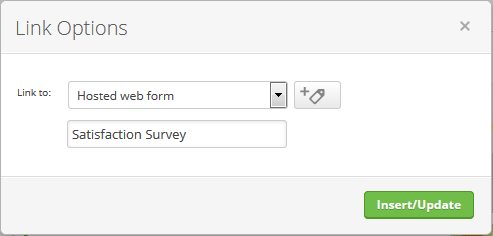This article provides instructions for launching the Satisfaction Survey campaign that you can download for free from the Infusionsoft Marketplace.
This campaign contains a one-question survey that will capture the satisfaction level of your customers. Then, automate your follow up based on their level of satisfaction.
Download the Satisfaction Survey campaign from the Marketplace
Assign the Follow-up Task
The only setup step is to choose who gets the follow-up task when someone is not satisfied.
- Double click on the Not Satisfied sequence.
- Double click on the Not Satisfied Follow Up task.
- Select a user from the Assign to (backup) drop-down.
- In the Notify these users section, select the same user so they can receive an email notification whenever someone bubbles up.
- In the upper right of the page, click Draft to change the task to the Ready status.
- Click on Back to Sequence in the upper left of the page.
- In the upper right of the page, click Draft to mark the sequence itself as Ready!
- Click Back to Campaign in the upper left of the page.
Publish the CAMPAIGN
All items on this campaign by now should look light green/greyed out (just like the Satisfaction Surveygoal). This means we can safely Publish the campaign so it can be used.
- Click the green Publish button in the upper right; this will display a list of all items to be published.
- Click the green Publish button at the bottom of this list to publish the campaign.
DRIVE TRAFFIC TO THE SURVEY
You can easily link to this survey from within any email.
- When configuring an email link, select "Hosted Web Form" from the drop-down and find this satisfaction form
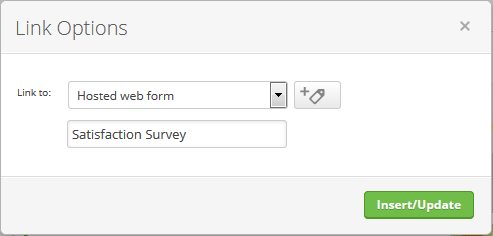
- When configuring an email link, select "Hosted Web Form" from the drop-down and find this satisfaction form