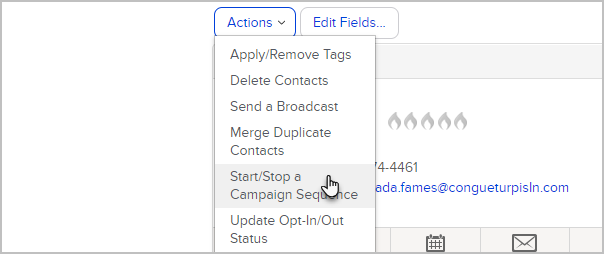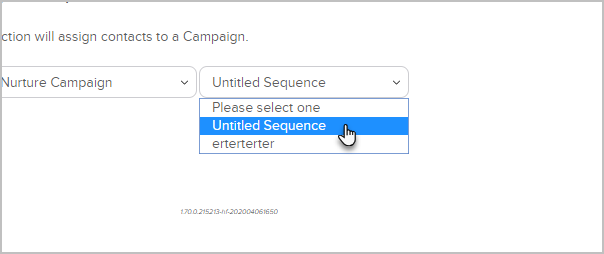In most cases, campaign sequences start and stop automatically as contacts complete campaign goals and move through the strategic process you designed. If you find yourself manually starting sequences regularly, then you may need to add a goal type that automates that campaign transition. It may be better to create a goal that uses a note, tag, or opportunity stage move (which are all controlled by you.)
Contacts may ask you to stop a sequence in a way that the system cannot automate (e.g. phone call, email reply, or in person.) If this happens, you need to manually stop the sequence for that contact.
Pro Tip! If you expect to start or stop sequences manually, make sure that a tag is applied at the start of each campaign sequence and removed at the start of the next sequence in the campaign path. This will ensure you are able to search for contacts based on their active sequences.
Stopping a Sequence
- When you stop a sequence, the contact is removed from it.
- The contact will not proceed further down that particular path of the campaign.
- The contact will continue to receive other sequence messages, if they are in more than one sequence.
- To remove a contact from all campaign processes, you must stop each individual sequence.
- If, in the future, a contact interacts with you in a way that satisfies a campaign goal (e.g. fills out a web form), they will begin the related sequences again.
Starting a Sequence
- When you start a sequence, the contact starts at the very beginning of the sequence, even if they have previously received some or all of the sequence communications.
- If the contact is already in the sequence, starting it manually does not reset the sequences. The contact will not go back to the beginning, they will continue receiving communications sequentially.
- If you want a contact to restart the sequence, you must first stop the sequence, and then start it again.
Manually Managing a Sequence Step
You can also resend or cancel an individual campaign sequence step.
- Search for the contact in the Quick Search

- Click the Actions button and select Start/Stop a Campaign Sequence
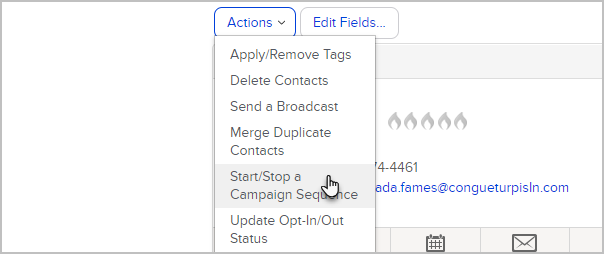
- Select the action type (Start or Stop), select a the Campaign, then the Sequence
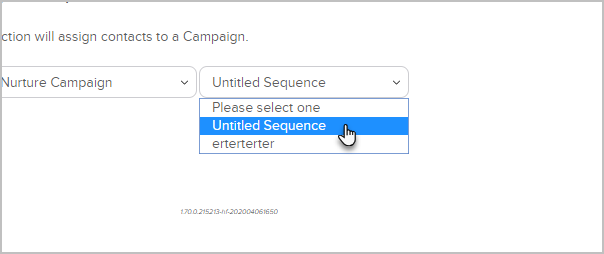
- Click on the Process Action button