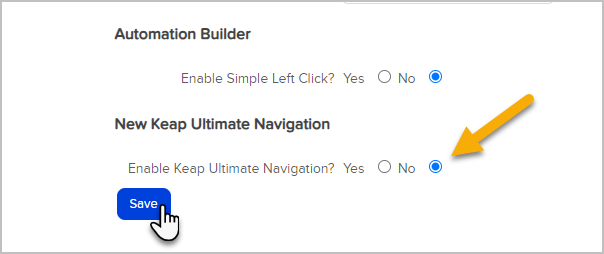The Ultimate admin setting enables administrators to set the entire app to be either Ultimate or Classic for all users.
- If set to Yes, all users will be transitioned to the Ultimate experience, and they will not have a user-level toggle to return to Classic.
- If set to No, all users will be transitioned to the Classic experience, and they will continue to have an individual user-level toggle to transition between Ultimate and Classic as they have today.
Note that you will need Admin permissions to manage this setting
To set your app from Classic to Ultimate
- Got to Admin > Settings in the main navigation menu

- Click on General application settings
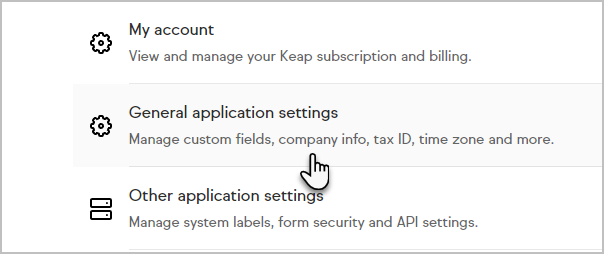
- Scroll down to the bottom of the page and set the "Enable Keap Ultimate Navigation?" option to Yes
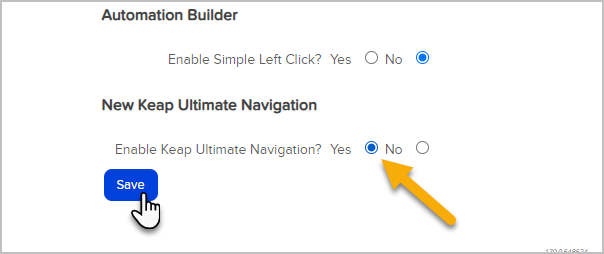
- Click Save
To set your app from Ultimate to Classic:
- Hover over your profile icon and click Settings

- Locate the General application settings option.
 Scroll down to the bottom of the page and set the "Enable Keap Ultimate Navigation?" option to No
Scroll down to the bottom of the page and set the "Enable Keap Ultimate Navigation?" option to No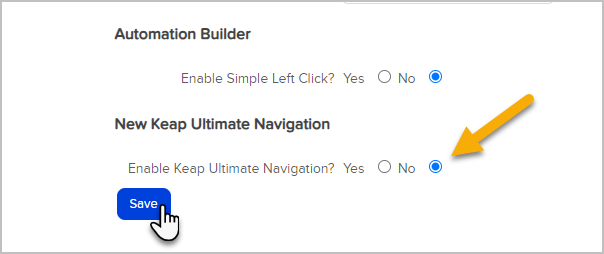
- Click Save
FAQs
Why did we add this setting?
To make it easier for an application’s Admin(s) to manage the experience of their users. Additionally, some features we add to Ultimate may depend on the Ultimate navigation being enabled.
What happens when I turn this feature ON for my users?
It will immediately update the experience for all users to the new Keap Ultimate Navigation, which is a left-aligned vertically oriented navigation identical to the experience provided in Keap Pro & Keap Max editions of the software. When users next log in, or if currently logged in, navigate to a new page, they will be presented with the Keap Ultimate Navigation.
What happens if I turn this feature OFF for my users?
It will immediately update the experience for all users to the ‘Classic’ navigation, which is a top-aligned horizontally oriented navigation that’s been used for the retired ‘Keap Max Classic’ edition of the software. When users next log in, or if currently logged in, navigate to a new page, they will be presented with the Classic navigation.
What will happen when this setting rolls out?
Existing accounts will have the setting defaulted off, so the change will be minimal. Newly created applications will be defaulted on.

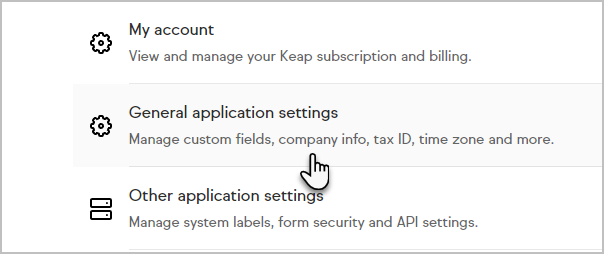
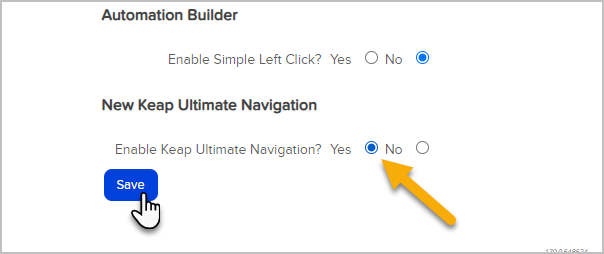

 Scroll down to the bottom of the page and set the "Enable Keap Ultimate Navigation?" option to No
Scroll down to the bottom of the page and set the "Enable Keap Ultimate Navigation?" option to No