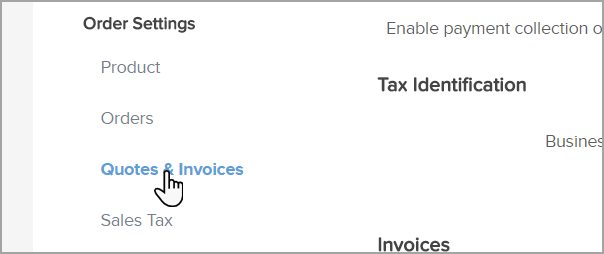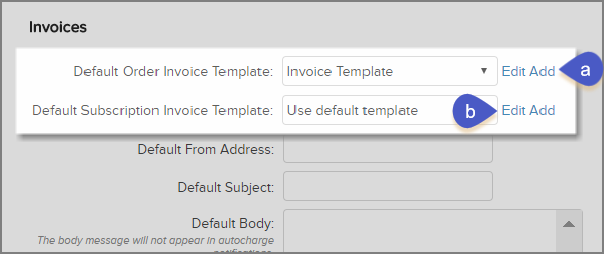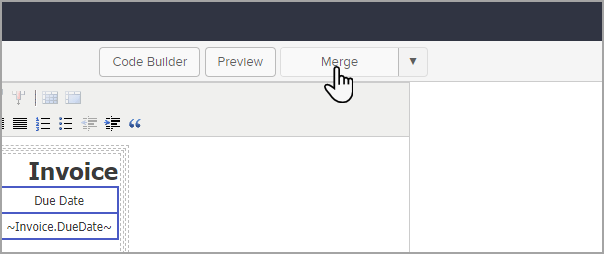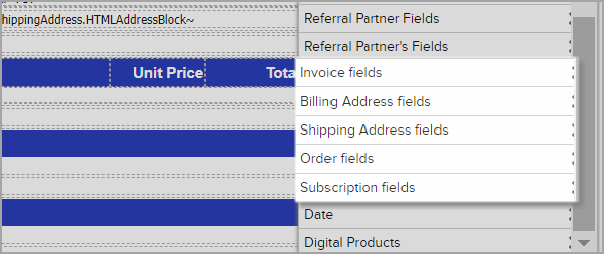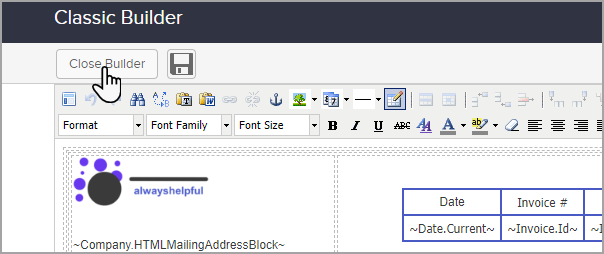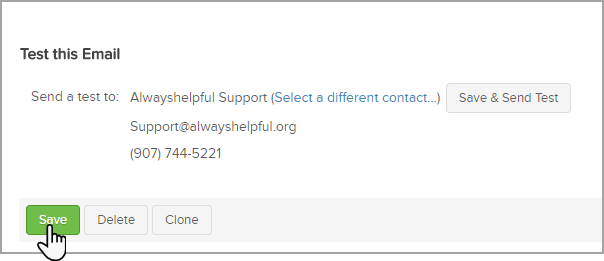The default order invoice is very basic. It displays a standard black and white layout with your company logo. If you want to customize the type of information displayed in the invoice or modify the layout or table colors, you will need to create a custom order invoice. You can set up multiple custom invoice templates; however, at any given time you can only have one default selected for orders and one for subscriptions. These custom invoices will be sent to customers when:
- A Max Classic user creates a manual order and chooses to send an invoice immediately.
- A successful payment is made through the shopping cart, through an autocharge, or recorded manually (if enabled through E-Commerce > Settings > Orders.)
- A Max Classic user sends an invoice manually from an order record upon request after purchase.
The following tutorial is for applications that have the option to 'Enable payment collection on Invoices', turned off.
Setup Legacy Invoice Template
- Go to E-Commerce > Settings
- Click on Quotes & Invoices in the Orders Settings menu.
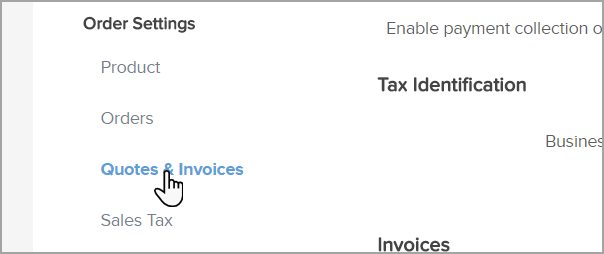
- Under Invoices
- Click Add to create a new order invoice or subscription invoice template.
- Click the Edit to customize the invoice.
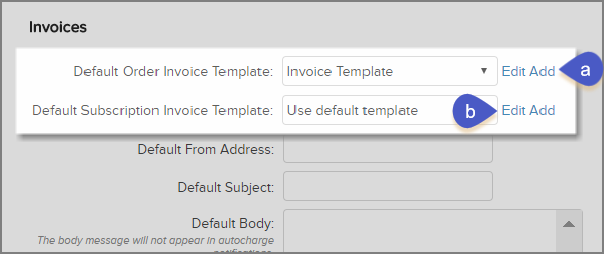
- A window will pop-up (make sure you have no pop-up blockers enabled through your browser). Add a Title, From Email Address, and Subject Line.

- Click on the Edit Email Body

- or click on the arrow to choose to build the email in either the classic WYSIWYG editor or the Code Builder.

- To merge custom fields into the email, click on the Merge button.
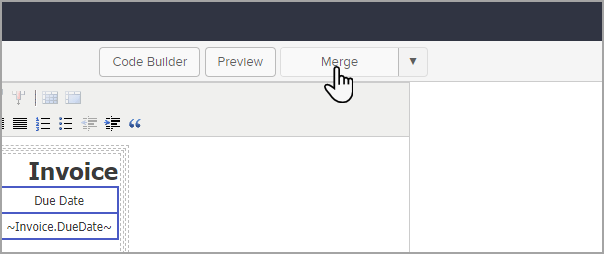
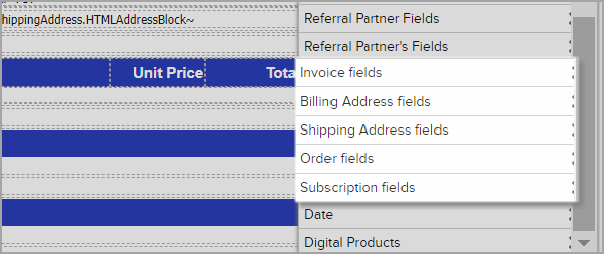
- Click on the Save icon and then click the Close Builder button.
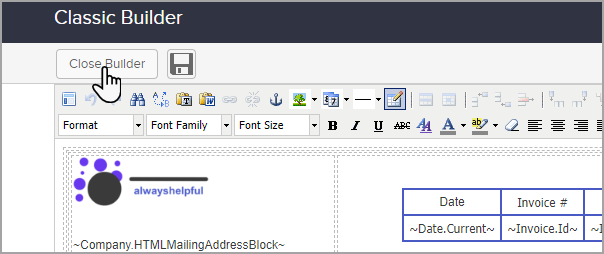

- Scroll down and Save your changes
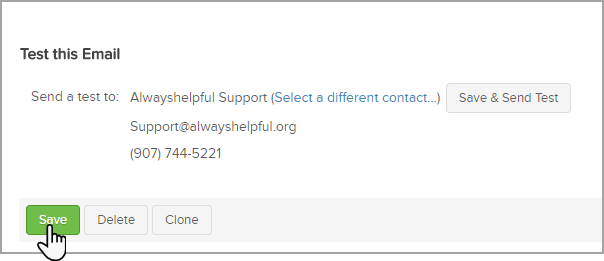
- Set up Other Defaults. From Address, Email Subject, and Email Body: Enter these default email settings for invoices sent from an order record. You can also customize this information as you go through the process of sending an invoice.

- Enter a Tax ID Number to Merge Into Invoices
- Enter you Business number
- This field is available from the "Your Company Fields (most common) Merge Fields in a custom invoice template.
- The "tax type options" will only display with "Enable payment collection on Invoices". To display the tax type enter it with the Business Number.
- Enter you Business number
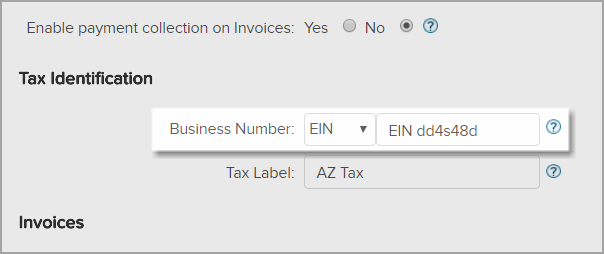

Tax Label - This is only used with the "Enable payment collection on Invoices"
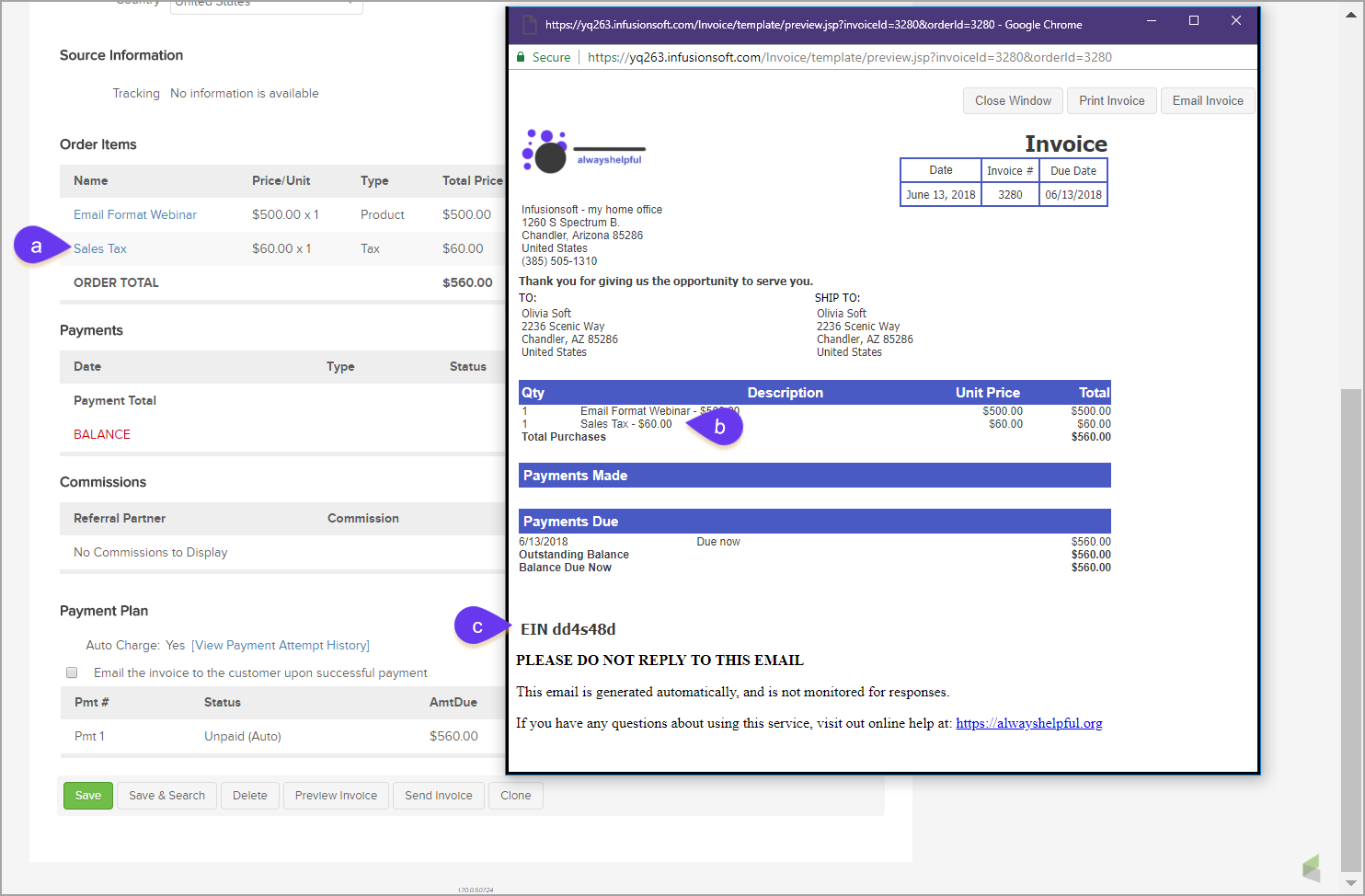
Click here to manually send an invoice